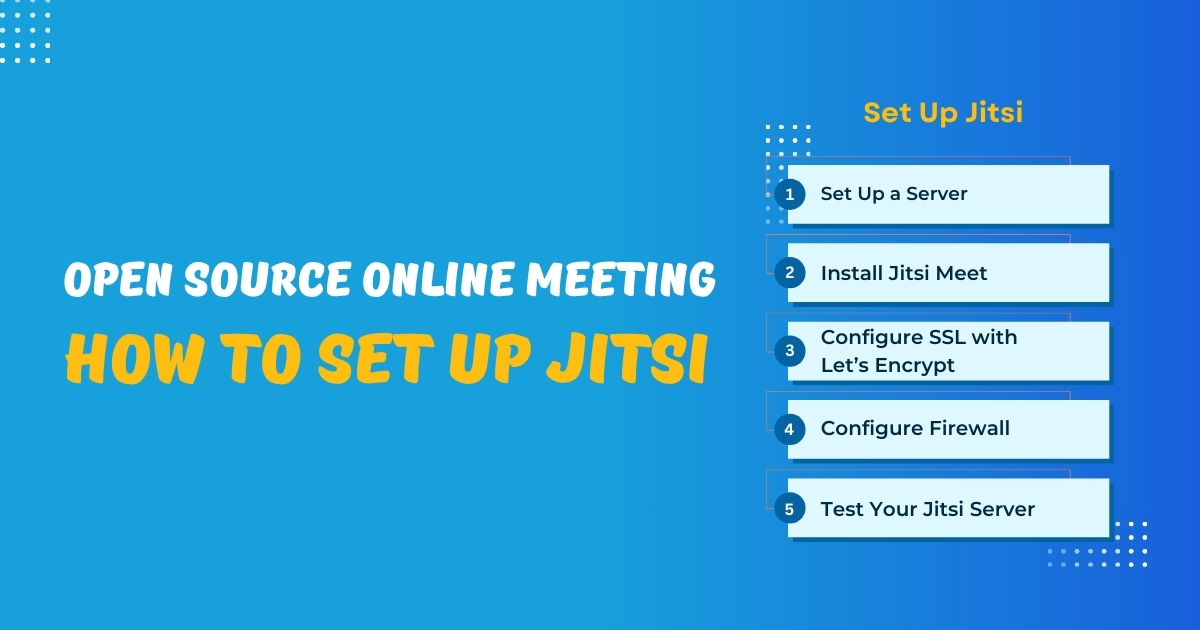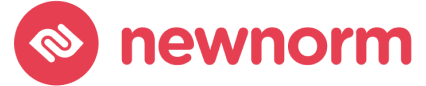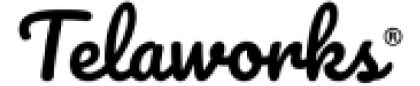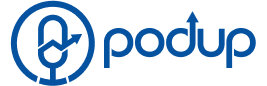Introduction
Are you looking for a secure, cost-effective, and open-source online meeting solution? If so, Jitsi is a fantastic option. Jitsi is a self-hosted video conferencing platform that gives you full control over your online meetings without relying on proprietary software like Zoom or Google Meet.
In this guide, you’ll learn how to set up a Jitsi open-source online meeting server step by step. Whether you’re a business owner, developer, or privacy-conscious user, this tutorial will help you deploy a self-hosted video conferencing system effortlessly.
What is Jitsi?
Jitsi is an open-source web conferencing tool that enables users to host secure video calls without compromising privacy. It includes multiple components, such as:
- Jitsi Meet – Web-based video conferencing software
- Jitsi Videobridge – Handles video streams efficiently
- Prosody – XMPP server for user authentication
- Jicofo – Conference management service
With Jitsi, you can host unlimited meetings, stream live, and integrate with third-party tools for added functionality.
How to Set Up Jitsi Open Source Online Meeting Server
Step 1: Set Up a Server
Jitsi runs best on Ubuntu 20.04 or later. You can use a cloud provider like AWS, DigitalOcean, or Linode.
Minimum Server Requirements:
| Component | Requirement |
|---|---|
| CPU | 2 vCPUs |
| RAM | 4GB |
| Storage | 25GB SSD |
| Bandwidth | 1Gbps |
Step 2: Install Jitsi Meet
Run the following commands to install Jitsi Meet:
sudo apt update && sudo apt upgrade -y
sudo apt install -y nginx
wget -qO - https://download.jitsi.org/jitsi-key.gpg.key | sudo apt-key add -
echo "deb https://download.jitsi.org stable/" | sudo tee /etc/apt/sources.list.d/jitsi-stable.list
sudo apt update
sudo apt install -y jitsi-meetStep 3: Configure SSL with Let’s Encrypt
Secure your Jitsi instance with an SSL certificate:
sudo apt install -y certbot
sudo certbot --nginx -d yourdomain.comStep 4: Configure Firewall
Ensure Jitsi’s ports are open:
sudo ufw allow 80/tcp
sudo ufw allow 443/tcp
sudo ufw allow 10000/udp
sudo ufw enableStep 5: Test Your Jitsi Server
Open your browser and visit: https://yourdomain.com
Start a new meeting and test video/audio functionality.
Advanced Configurations
Enable Authentication
To prevent unauthorized users from joining:
sudo nano /etc/prosody/conf.avail/yourdomain.com.cfg.luaChange authentication = “anonymous” to authentication = “internal_hashed”.
Enable Recording with Jibri
To record meetings, install Jibri:
sudo apt install jibri
Configure Jibri to record and stream meetings seamlessly.
Conclusion
Setting up a self-hosted video conferencing solution like Jitsi gives you full control over your open-source online meeting experience. Whether for business or personal use, Jitsi is a powerful alternative to proprietary meeting platforms.
Want to set up a Jitsi meeting server? Follow this guide and start hosting secure video calls today!
FAQ
Yes! Jitsi provides integrations for various third-party tools, including Slack, Teams, and CRMs.
Jitsi can support up to 75 participants, but performance depends on your server specifications.
For privacy-conscious users, Jitsi is superior because it does not collect user data and allows self-hosting.