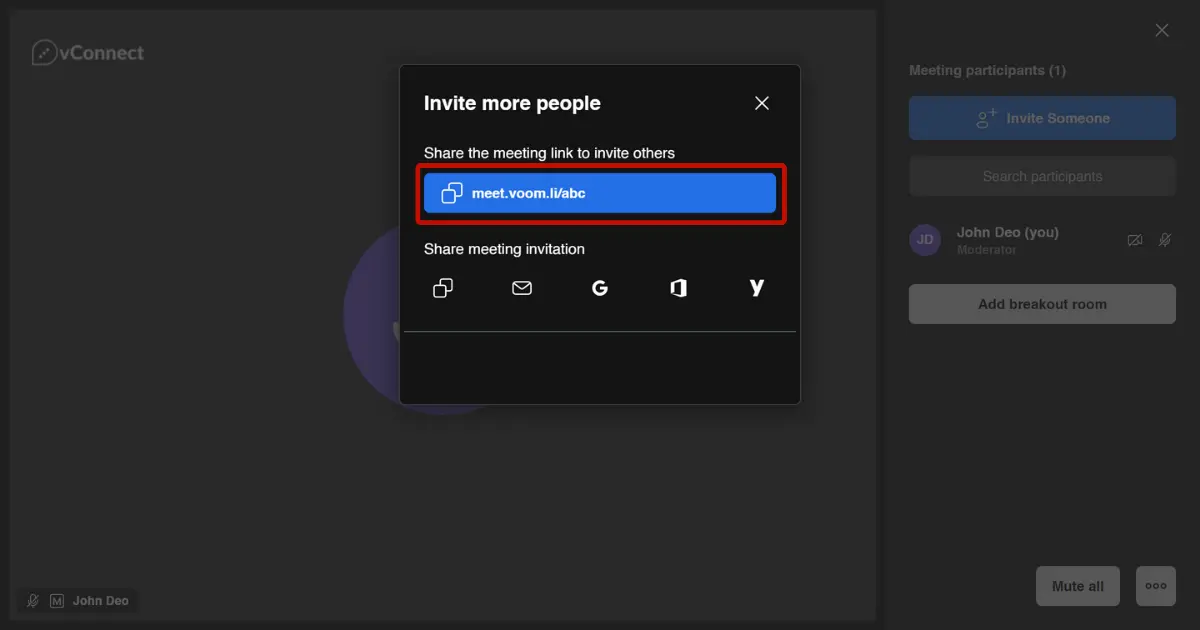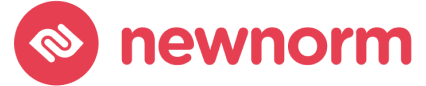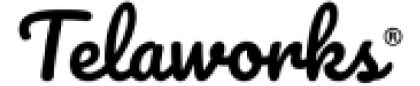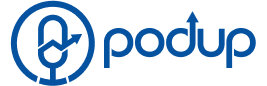Jitsi is a fantastic tool for online meetings, but sometimes it can be a bit confusing to invite others to join. Not to worry! In this guide, we’ll walk you through the simple steps to invite participants to your Jitsi meeting.
Step 1: Start Your Jitsi Meeting
First things first, you’ll need to start your Jitsi meeting. Whether you’re using the web version or the mobile app, the process is the same. Simply click on the “Start a meeting” button to initiate your session.
Step 2: Share Meeting Link
Once your meeting has started, you’ll see a unique URL at the top of your screen. This is the link you’ll use to invite others to join your meeting. Simply copy this link to your clipboard by right-clicking on it and selecting “Copy” or by using the keyboard shortcut Ctrl+C (Cmd+C on Mac).
Step 3: Send Invitation
With the meeting link copied, you can now send it to the participants you’d like to invite. You can share the link via email, messaging apps, or any other communication method you prefer. Make sure to include any relevant details, such as the meeting time and agenda, to help your participants prepare.
Step 4: Joining the Meeting
When your participants receive the meeting link, all they need to do is click on it to join the session. They’ll be taken to the Jitsi meeting room where they can enter their name and choose their audio and video settings before joining the meeting.
Step 5: Enjoy Your Meeting
Once everyone has joined the meeting, you can start your discussion, collaboration, or presentation. Jitsi provides a range of features to enhance your meeting experience, including screen sharing, chat, and more.
Conclusion
Inviting participants to your Jitsi meeting is as easy as following these simple steps. With seamless communication and collaboration, you can make the most out of your virtual gatherings.
Jitsi support is readily available to assist you with any questions or issues you may encounter during your meetings.
FAQ
Yes, anyone with the meeting link can join your Jitsi meeting, even if they don't have a Jitsi account.
Jitsi doesn't impose a strict limit on the number of participants in a meeting, but larger meetings may experience performance issues. It's generally recommended to keep meetings to a manageable size for the best experience.
Yes, you can schedule Jitsi meetings in advance using the calendar integration feature available in some versions of Jitsi.