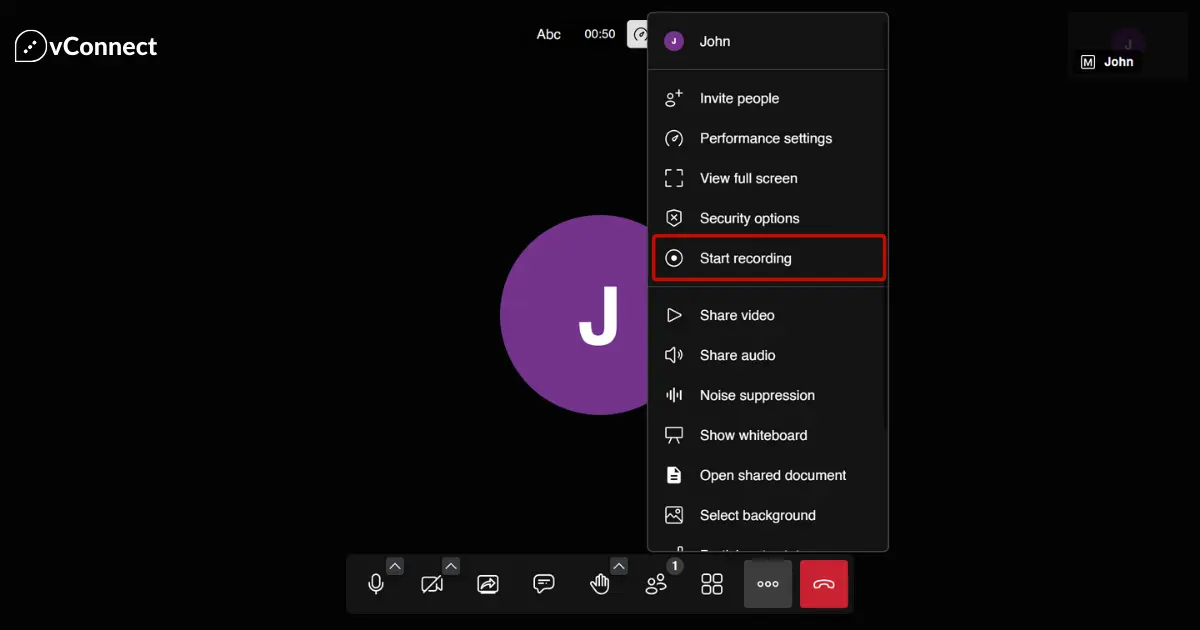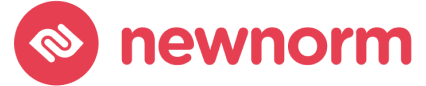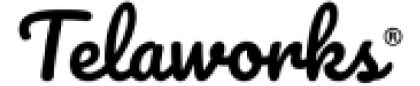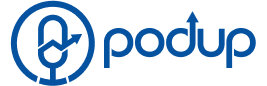Are you looking to record your important meetings on Jitsi Meet for future reference or sharing? Look no further! Follow these simple steps to start recording your meetings hassle-free.
Step 1: Schedule Your Meeting
Before you start recording, ensure you have scheduled your meeting on Jitsi Meet. Once scheduled, share the meeting link with your participants.
Step 2: Enable Recording with Jibri
To enable recording, you’ll need to have Jibri set up on your Jitsi Meet server. Jibri is a powerful tool that allows for seamless recording and streaming. Make sure Jibri is properly configured and integrated with your Jitsi Meet instance.
Step 3: Start Your Meeting
At the scheduled time, start your Jitsi Meet session by clicking on the meeting link. Ensure all participants have joined before proceeding.
Step 4: Initiate Recording
Once everyone is present, click on the “More options” button (three dots) located at the bottom right corner of the screen. From the dropdown menu, select “Start recording.” This will trigger Jibri to begin recording the meeting.
Step 5: Conduct Your Meeting
Proceed with your meeting as usual. Jibri will silently record the entire session in the background, capturing both audio and video.
Step 6: End Recording
To end the recording, click on the “More options” button again and select “Stop recording.” Jibri will finalize the recording process, and your meeting recording will be saved.
Step 7: Access and Share Your Recording
Once the recording is processed, you can access it from your Jitsi Meet interface. Simply navigate to the recordings section, where you’ll find all your recorded meetings listed. From here, you can download the recording or share it with others.
Conclusion
Recording your meetings on Jitsi Meet is now a breeze! Follow these steps, and you’ll have high-quality recordings ready for future reference or sharing in no time.
FAQ
Yes, you can! Jitsi Meet recordings are stored in a compatible format that can be easily synced with other platforms or services for further editing or sharing.
To scale Jibri for improved performance, consider deploying multiple instances of Jibri on your server. This will distribute the recording load and ensure smooth recording experiences, especially for larger meetings.
Yes, you can record meetings on Jitsi Meet without using Jibri. However, Jibri offers advanced recording capabilities, such as high-definition recording and streaming to other platforms, which can enhance your recording experience.