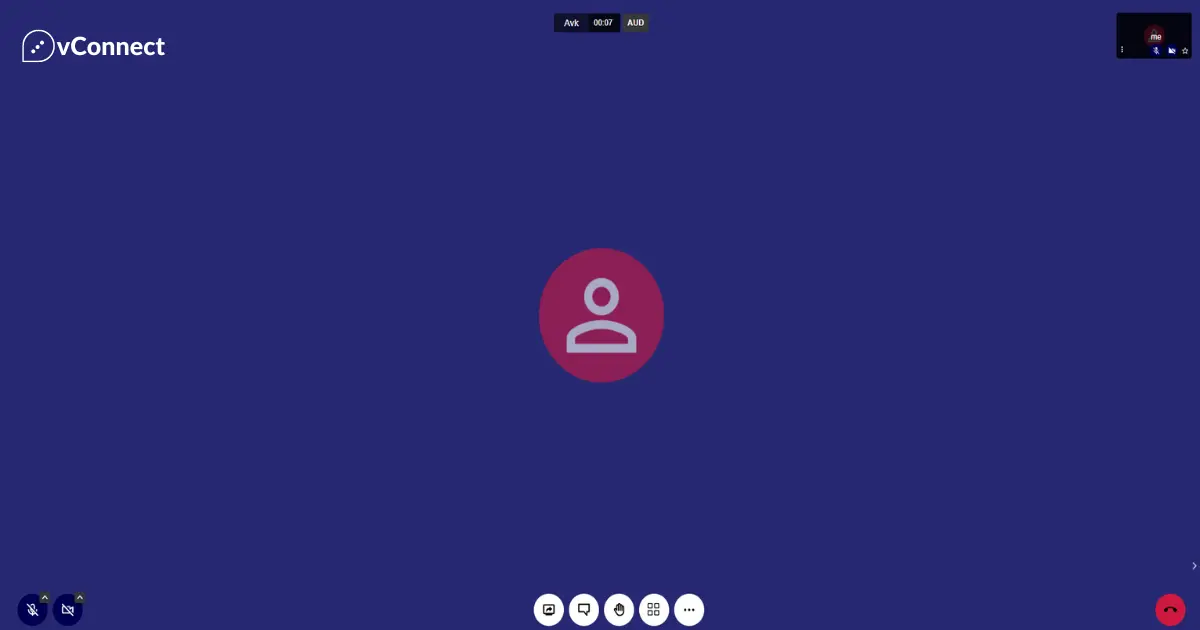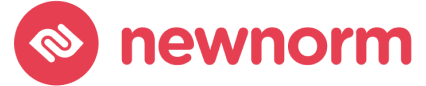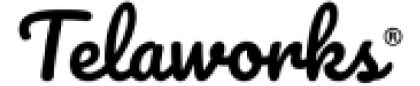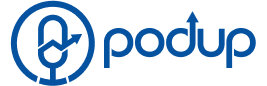Jitsi Meet is a versatile video conferencing platform that allows you to connect with others seamlessly. One of its key features is the ability to customize various aspects of the interface to better suit your needs. Whether you want to change the background, add your branding, or tweak other settings, here’s a step-by-step guide on how to do it:
Step 1: Clone the Project
Clone the project repository to your local machine for development:
git clone https://github.com/jitsi/jitsi-meetStep 2: Install Dependencies
Navigate to the project folder and install Node.js dependencies:
cd jitsi-meet
npm installStep 3: Build the Application
Build the application locally to apply changes:
make source-packageStep 4: Apply UI Changes
Navigate to the interface_config.js file:
/usr/share/jitsi-meet/interface_config.jsMake the following changes:
var interfaceConfig = {
// Replace 'Your Company Name' with your desired name
APP_NAME: 'Your Company Name',
// Change default display name to 'Fellow User'
DEFAULT_REMOTE_DISPLAY_NAME: 'Fellow User',
// Optionally, add a link to your company website
BRAND_WATERMARK_LINK: '',
// Update the URL to your desired logo (default is 'images/watermark.svg')
DEFAULT_LOGO_URL: 'images/watermark.svg',
DEFAULT_WELCOME_PAGE_LOGO_URL: 'images/watermark.svg',
};Home Page Customization:
Customizing the homepage of your Jitsi Meet instance allows you to create a unique and personalized experience for your users. Here’s how you can make changes:
1. Favicon and Logo: Replace the default favicon.ico and watermark.svg files in the jitsi-meet/images folder with your own favicon and logo images. Ensure that your logo is in SVG format for optimal display.
2. Title and Description: To update the title and description displayed on the homepage, you’ll need to modify specific files:
- main.json and main-enGB.json: Navigate to the jitsi-meet/lang folder and edit these files to change the app description, header title, and subtitle.
- title.html: Adjust the title tag and meta descriptions in the jitsi-meet folder to reflect your desired title and description.
"welcomepage": {
"appDescription": "Your Description",
"headerTitle": "Your Title",
"headerSubtitle": "Your Subtitle",
"title": "Your Title"
}Update title.html accordingly.
3. Background Image: Jitsi Customize the background image of the homepage by replacing the default image with your own. Follow these steps:
- Choose your desired image and save it.
- Place the image in the jitsi-meet/images folder.
- Open the _variables.scss file in the jitsi-meet/css directory.
- Locate the $welcomePageHeaderBackground variable and update it with the path to your new background image.
$welcomePageHeaderBackground: linear-gradient(0deg, rgba(0, 0, 0, 0.2), rgba(0, 0, 0, 0.2)), url('../images/your-background-image.png');Step 5: Upload Changes to Production
Upload and extract the updated files to your production Jitsi Meet server:
# Upload the zip file to your production server
# Extract the zip file in /usr/share/jitsi-meet/ directoryBy following these steps, you can customize various aspects of the Jitsi Meet interface according to your requirements.
FAQ
Yes, Jitsi Meet offers extensive customization options that allow you to tailor the platform to your organization's requirements. From branding to security settings, you can customize Jitsi Meet to fit your needs perfectly.
Yes, Jitsi Meet is designed to be user-friendly, and customization features are straightforward to implement. With a few simple steps, you can personalize your Jitsi Meet experience to meet your needs effectively.
Replace the default favicon.ico and watermark.svg files in the jitsi-meet/images folder with your own images.
Modify the main.json, main-enGB.json, and title.html files in the jitsi-meet/lang folder to reflect your desired title and description.
Yes, you can replace the default background image with your own by following the steps outlined above.