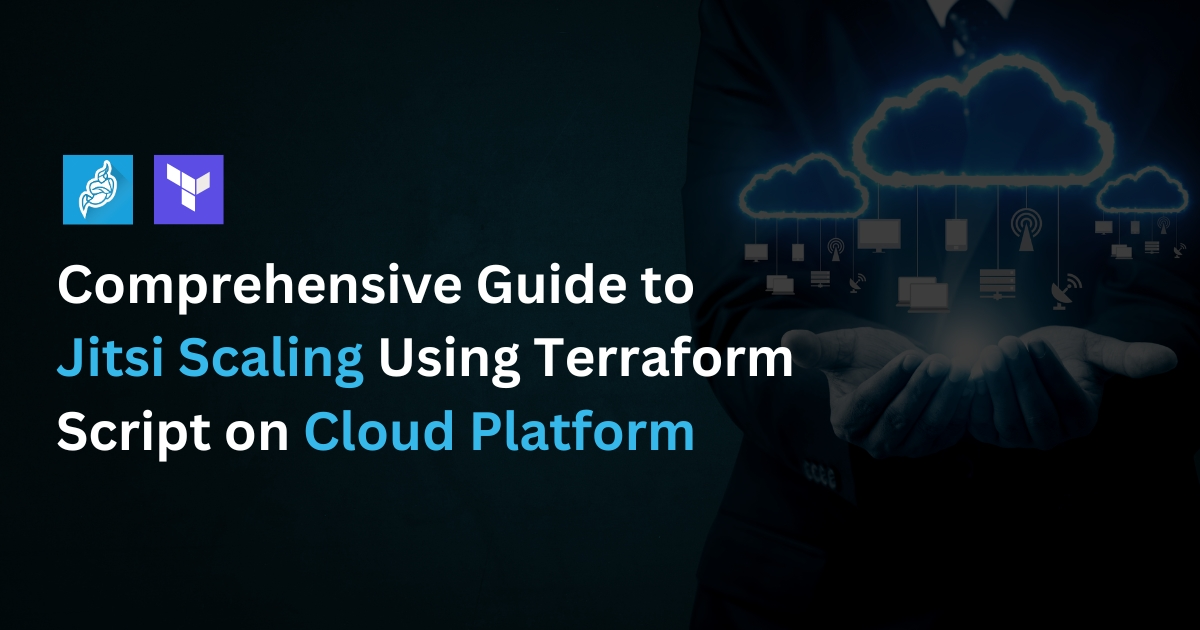Table of Contents
Jitsi is a popular open-source video conferencing solution, but scaling it efficiently can be a challenge. Terraform, a powerful Infrastructure-as-Code (IaC) tool, simplifies the process by automating deployments on cloud platforms. This guide will show you how to scale Jitsi using a Terraform script, ensuring high availability, better performance, and reduced operational complexity.
By the end of this guide, you’ll understand:
- Why Terraform is ideal for scaling Jitsi
- How to set up Jitsi on a cloud platform
- Step-by-step Terraform script for auto-scaling
- Best practices for managing Jitsi in production
Let’s dive into the details.
Why Use Terraform for Jitsi Scaling?
Terraform automates infrastructure provisioning, making it easy to deploy, scale, and manage Jitsi Meet instances on cloud platforms like AWS, Google Cloud, or Azure.
Key Benefits of Using Terraform:
- Automated Scaling – Dynamically adjusts resources based on demand.
- Consistent Deployments – Ensures identical environments every time.
- Infrastructure as Code (IaC) – Easily manage and track changes.
- Multi-Cloud Support – Deploy Jitsi across different cloud providers.
- Faster Recovery – Quick rollback in case of failures.
Pre-Requisites for Jitsi Scaling with Terraform
Before starting, ensure you have:
- Cloud Provider Account (AWS, GCP, or Azure)
- Terraform Installed (Latest version)
- Jitsi Meet Base Setup (Running on a virtual machine)
- Basic Knowledge of Terraform and Cloud Infrastructure
Setting Up Jitsi Meet on a Cloud Platform
Step 1: Deploy a Virtual Machine
Choose an instance with at least 4 vCPUs and 8GB RAM for initial deployment.
Use Ubuntu 20.04 or a Debian-based OS for better compatibility.
Step 2: Install Jitsi Meet Run the following commands to install Jitsi Meet:
sudo apt update && sudo apt upgrade -y
wget -qO - https://download.jitsi.org/jitsi-key.gpg.key | sudo apt-key add -
sudo sh -c "echo 'deb https://download.jitsi.org stable/' > /etc/apt/sources.list.d/jitsi-stable.list"
sudo apt update
sudo apt install -y jitsi-meet- Configure Let’s Encrypt SSL for secure HTTPS access.
- Set up Jitsi Videobridge to handle multiple users.
Step 3: Test Jitsi Meet
Access the Jitsi server using the public IP and verify video/audio functionality.
Terraform Script for Scaling Jitsi
Terraform simplifies scaling by automating resource provisioning. Below is a basic Terraform script to deploy a Jitsi Meet auto-scaling setup on AWS.
Step 1: Initialize Terraform
Create a working directory and initialize Terraform:
mkdir jitsi-terraform && cd jitsi-terraform
terraform initStep 2: Define the Provider
Create a provider.tf file and configure AWS as the provider:
provider "aws" {
region = "us-east-1"
}Step 3: Define Auto-Scaling Group
Create main.tf to define the auto-scaling group:
resource "aws_launch_configuration" "jitsi_lc" {
name = "jitsi-launch-config"
image_id = "ami-12345678" # Use your preferred Jitsi AMI
instance_type = "t3.medium"
security_groups = ["sg-123456"]
user_data = file("install_jitsi.sh")
}
resource "aws_autoscaling_group" "jitsi_asg" {
launch_configuration = aws_launch_configuration.jitsi_lc.id
min_size = 1
max_size = 5
desired_capacity = 2
vpc_zone_identifier = ["subnet-123456"]
}Step 4: Run Terraform Commands
Deploy the Jitsi Meet scaling setup using:
terraform plan
terraform apply -auto-approveTerraform will provision resources and set up auto-scaling for Jitsi Meet.
Scaling Strategies for Jitsi Meet
1. Load Balancing
- Use AWS Application Load Balancer (ALB) or NGINX reverse proxy to distribute traffic efficiently.
2. Auto-Scaling Based on Load
- Configure CPU-based auto-scaling to add/remove instances based on user demand.
3. Database Optimization
- Use external PostgreSQL or MySQL databases to avoid bottlenecks.
4. Monitoring & Logging
- Use Prometheus + Grafana for real-time monitoring.
- Enable CloudWatch Logs for AWS-based deployments.
Best Practices for Managing Jitsi in Production
✅ Optimize Resource Utilization
- Use spot instances to reduce costs.
- Deploy media servers separately from the Jitsi front end.
✅ Security Enhancements
- Enable TLS encryption using Let’s Encrypt.
- Configure firewall rules to restrict unauthorized access.
✅ Regular Backups
- Automate daily snapshots of the Jitsi instance.
- Use S3 storage for configuration backups.
Common Issues & Troubleshooting
| Issue | Solution |
|---|---|
| Jitsi Meet not loading | Check firewall settings and restart services. |
| High CPU usage | Scale up instances or optimize Jitsi Videobridge settings. |
| Users disconnected frequently | Adjust TURN server settings for better NAT traversal. |
| No audio/video in calls | Check WebRTC permissions and browser compatibility. |
Conclusion
Scaling Jitsi Meet using Terraform simplifies deployment, reduces manual effort, and improves performance. With auto-scaling, load balancing, and optimized resource management, your Jitsi setup can handle growing user demands effortlessly.
If you’re looking for a hassle-free way to manage Jitsi Meet scaling, Terraform is the best solution. Start implementing today and ensure a seamless video conferencing experience for your users!
FAQ
Yes, Terraform supports AWS, GCP, and Azure, allowing multi-cloud deployments.
Terraform’s auto-scaling group adjusts instance counts based on traffic load.
Terraform itself is free, but cloud resources like compute instances and load balancers will incur charges.
Use Grafana, Prometheus, or AWS CloudWatch for real-time monitoring.
AWS and GCP offer reliable infrastructure for Jitsi Meet, but the choice depends on your requirements.