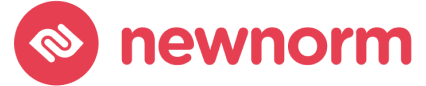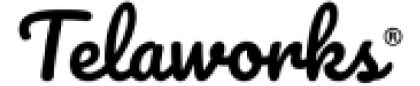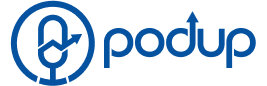In the world of online meetings and web conferencing, Jitsi has emerged as a popular, open-source platform known for its flexibility and privacy features. One way to enhance the security and control of your Jitsi meetings is by implementing JWT (JSON Web Tokens) authentication. This guide will walk you through the process of setting up JWT Tokens authentication for your Jitsi instance, ensuring that your virtual meetings are both secure and private.
Understanding JWT Tokens
Before diving into the setup, it’s essential to understand what JWT Tokens are. JWT Tokens are a compact, URL-safe means of representing claims to be transferred between two parties. In the context of Jitsi, these tokens are used to authenticate users, ensuring that only those with a valid token can access your meetings.
Prerequisites
- A working Jitsi Meet installation: Ensure you have Jitsi Meet installed and running on your server.
- Server access: You’ll need administrative access to the server where Jitsi Meet is hosted.
- Basic knowledge of terminal commands: Familiarity with using the command line will be helpful.
Step 1: Install the Necessary Dependencies
- Log into your server: Access your server where Jitsi Meet is installed.
- Update your package list: Run sudo apt-get update to ensure you have the latest packages.
- Install the JWT library: You’ll need to install the libjwt library, which can be done using the package manager with a command like sudo apt-get install libjwt.
Step 2: Configure the Prosody Server
Prosody is the server component that Jitsi uses for managing user sessions.
- Edit the Prosody configuration: Open the Prosody configuration file for your Jitsi Meet domain. It’s usually located at /etc/prosody/conf.avail/your-domain.cfg.lua.
- Enable authentication with JWT:
- Change the authentication method to token.
- Add the path to your JWT secret key.
- Specify the application identifier expected in the token.
Step 3: Update Jitsi Meet Configuration
- Edit the Jitsi Meet configuration: Open the Jitsi Meet configuration file, typically found at /etc/jitsi/meet/your-domain-config.js.
- Configure the token authentication: Set the anonymousdomain to an anonymous domain provided by Prosody. Enable the token authentication in the file.
Step 4: Generate Your JWT Tokens
To authenticate users, you’ll need to generate JWT tokens for them.
- Choose a JWT library or tool: There are many libraries available in different programming languages, or you can use online tools for generating tokens.
- Create the token: Include the necessary payload data, such as the user’s name, email, and the intended audience (your Jitsi server).
- Sign the token: Use your secret key to sign the token.
Step 5: Test Your Setup
- Start a Jitsi meeting: Try to initiate a meeting on your Jitsi instance.
- Authenticate with a JWT: Use one of the tokens you’ve generated to authenticate.
- Verify access control: Ensure that only users with a valid token can join the meeting.
Troubleshooting Common Issues
- Invalid tokens: Double-check the payload and the secret key used for signing the tokens.
- Configuration errors: Ensure all files are correctly edited and the syntax is correct.
- Server permissions: Verify that your server user has the necessary permissions to make changes and restart services.
FAQ
Jitsi Meet is an open-source video conferencing platform that allows you to easily build and deploy secure videoconferencing solutions.
JWT (JSON Web Tokens) Authentication is a method of securing communications by issuing a token that verifies the identity of the participants in a transaction.
Using JWT Tokens with Jitsi enhances security by ensuring that only users with valid tokens can access your meetings. It helps prevent unauthorized access and makes your meetings more secure.
Yes, Jitsi can be used without JWT Authentication