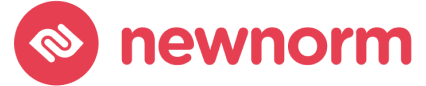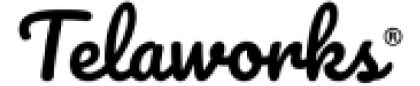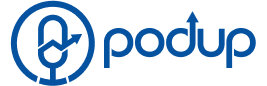Follow our comprehensive guide to easily install Jitsi Meet on Ubuntu 22.04. Enhance your video conferencing experience with this step-by-step tutorial, perfect for beginners and experts alike.
How to Install Jitsi Meet on Ubuntu 22.04
Are you looking to set up your own video conferencing server? Jitsi Meet is an excellent, open-source choice that allows you to easily host secure and high-quality video conferences. This guide will walk you through the process of installing Jitsi Meet on Ubuntu 22.04, ensuring you have a smooth and user-friendly experience.
Prerequisites
Before you begin, ensure you have the following:
- A server running Ubuntu 22.04.
- Sudo privileges on the server.
- A domain name pointing to your server’s IP address.
Step 1: Update Your System
First, open your terminal and ensure your system is up-to-date with the latest packages:
sudo apt update
sudo apt upgrade -yStep 2: Install Jitsi Meet
Jitsi Meet isn’t available in the default Ubuntu repositories, but it provides its own. Add the Jitsi repository to your system:
sudo sh -c "echo 'deb https://download.jitsi.org stable/' > /etc/apt/sources.list.d/jitsi-stable.list"
wget -qO - https://download.jitsi.org/jitsi-key.gpg.key | sudo apt-key add -Update your package list and install Jitsi Meet:
sudo apt update
sudo apt install jitsi-meet -y
During the installation, you’ll be prompted to enter the hostname for your Jitsi Meet instance. Enter the domain name you’ve pointed at your server.
Step 3: Set Up SSL Certificate
For secure communication, you need an SSL certificate. You can quickly generate a Let’s Encrypt certificate by running:
sudo /usr/share/jitsi-meet/scripts/install-letsencrypt-cert.shFollow the prompts, and an SSL certificate will be installed and configured for your domain.
Step 4: Configure Jitsi Meet
After installation, you might want to tweak some settings for performance or security. Configuration files are located in /etc/jitsi. The main ones are:
- /etc/jitsi/meet/[your-domain]-config.js for client-side settings.
- /etc/jitsi/videobridge/sip-communicator.properties for server-side settings.
Step 5: Test Your Setup
Now, it’s time to test your Jitsi Meet server. Open a web browser and go to your jitsi meet domain. You should see the Jitsi Meet web interface. Create a new meeting and invite others to test the video and audio.
FAQ
It's possible, but not recommended. Jitsi Meet requires sufficient memory to function smoothly, especially when handling multiple participants. A server with at least 2GB of RAM is recommended for optimal performance.
Yes, having a domain name is crucial for setting up Jitsi Meet. It's used for generating SSL certificates and ensuring users can easily access the server.
Yes, Jitsi Meet uses port 10000 UDP for video traffic. Ensuring this port is open and properly forwarded is essential for the video conferencing service to function correctly.
You can customize the appearance by editing the interface configuration file located at /usr/share/jitsi-meet/interface_config.js. This file allows you to change various aspects like colors, titles, and more.
Yes, Jitsi Meet supports meeting recordings. However, setting up recording involves additional steps, including configuring Jibri, a separate service for recording and streaming meetings.
To update Jitsi Meet, run the standard system update and upgrade commands: sudo apt update, sudo apt upgrade
Check your server's CPU and bandwidth usage. High load or insufficient bandwidth can affect the quality. Also, ensure all participants have stable internet connections. Adjusting the video resolution settings can also help.
Jitsi Meet works best with modern web browsers like Chrome, Firefox, Safari, and Edge. Users might experience limited functionality with other browsers.
Jitsi Meet is designed with security in mind. Communications are encrypted, and you can further secure your meetings with passwords. Regularly updating to the latest version also ensures you have the latest security enhancements.
Jitsi Meet can handle large conferences, but the actual capacity will depend on your server's resources and bandwidth. For very large meetings, consider using Jitsi's scalable videobridge feature or hosting multiple servers.