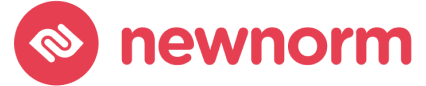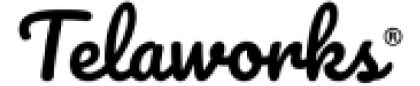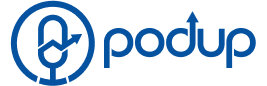Video conferencing tools have become essential in today’s digital world, and Jitsi Meet is a popular, open-source option many choose for its flexibility and privacy features. If you’re looking to set up your own Jitsi Meet server using Docker, you’ve come to the right place. This guide will walk you through the process step by step.
What You’ll Need:
- A server with Docker installed.
- Basic knowledge of Docker and command-line interface.
Step 1: Prepare Your Environment
Before you begin, ensure your system is up to date. For most Linux distributions, you can use:
sudo apt update && sudo apt upgrade
Next, install Docker and Docker Compose if you haven’t already. You can find the official installation guides for Docker here and Docker Compose here.
- Access Jitsi Meet: Go to the Jitsi Meet website or open the app.
- Create a Room: Click on “Start a New Meeting” and enter a unique and descriptive room name.
- Enter the Room: Click on “Go” to enter the room you’ve just created.
Step 2: Download Jitsi Meet Docker Files
Clone the official Jitsi Meet Docker repository:
git clone https://github.com/jitsi/docker-jitsi-meet
cd docker-jitsi-meetStep 3: Configure Your Jitsi Meet Environment
Before running Jitsi Meet, you need to configure the environment:
Create a .env file: Copy the example environment file provided:
cp env.example .envEdit the .env file: Open the .env file in your favorite text editor and adjust the configuration parameters. Pay special attention to the PUBLIC_URL and the various security settings.
Step 4: Set Up Docker Compose
With your environment configured:
Generate the necessary passwords: Run the provided script to create secure passwords for the various components.
./gen-passwords.shEdit the docker-compose.yml file if necessary: For most users, the default configuration should suffice. However, you can adjust the settings if you have specific needs.
Step 5: Run Jitsi Meet
Now, you’re ready to start your Jitsi Meet server:
docker-compose up -dThis command will download the necessary Docker images and start your Jitsi Meet instance.
Step 6: Access Your Jitsi Meet
Once everything is up and running, open your web browser and go to the PUBLIC_URL you set in your .env file. You should see your Jitsi Meet instance ready to go!
FAQ
While requirements might vary based on usage, a good starting point is a server with at least 1 CPU, 2GB of RAM, and a stable internet connection.
Absolutely! Jitsi Meet is open-source, and you can modify many aspects, such as the interface and functionality, to suit your needs.
Generally, you would pull the latest Docker images and restart your containers. Always back up your configuration before doing any updates.
Jitsi Meet takes privacy and security seriously, offering features like encryption and password-protected meetings. However, as with any software, ensure you're following best practices and keeping your system updated.
The Jitsi community is active and supportive. You can find additional resources, ask questions, and connect with other users through the Jitsi Community Forum.