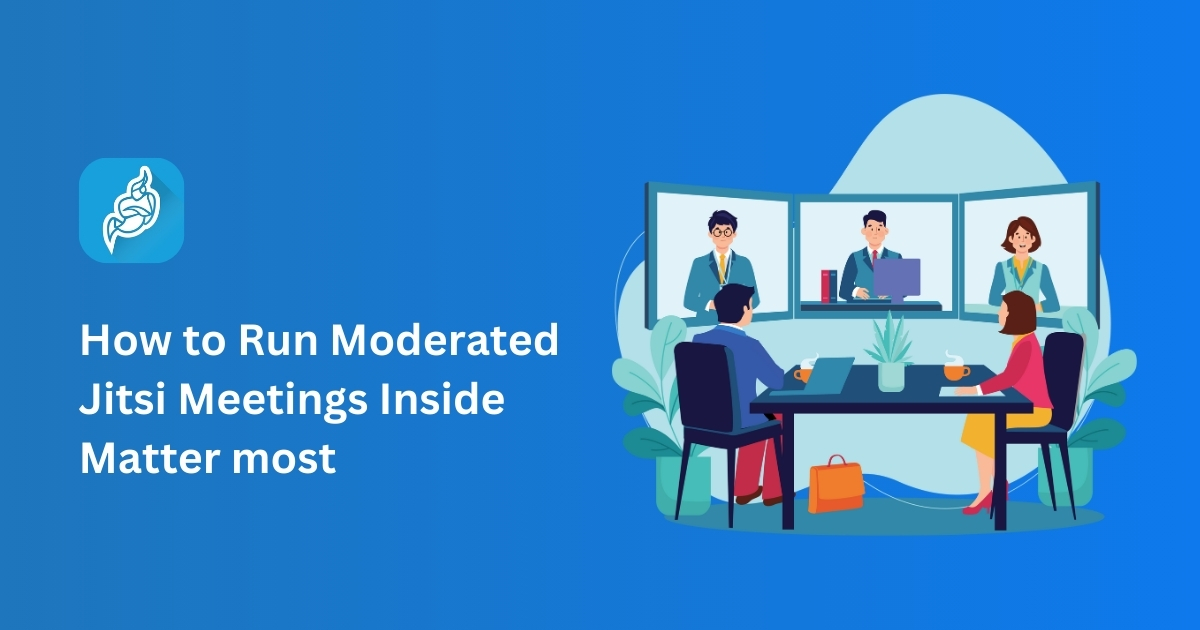Table of Contents
Are you looking to enhance your team’s communication by integrating secure, moderated video meetings directly into your collaboration platform? Combining Mattermost with Jitsi allows you to host structured, controlled meetings without leaving your workspace. This guide will walk you through setting up and managing Jitsi moderated meetings within Mattermost, ensuring efficient and secure virtual collaboration.
Understanding Mattermost and Jitsi Integration
Mattermost is an open‑source messaging platform designed for team collaboration. Jitsi is a free, open‑source video conferencing solution. Integrating Jitsi into Mattermost enables users to initiate video calls and screen sharing directly from their chat channels, streamlining communication.
Benefits of Jitsi Moderated Meetings
Moderated meetings in Jitsi provide enhanced control over virtual sessions. Only designated moderators can manage participants, control speaking privileges, and maintain order during meetings. This is particularly useful for webinars, large team meetings, or any scenario requiring structured discussions.
Setting Up the Jitsi Plugin in Mattermost
-
Access the Plugin Marketplace
Log in to Mattermost with administrative privileges and navigate to the Plugin Marketplace. -
Install the Jitsi Plugin
Search for the Jitsi plugin and click Install. -
Configure the Plugin
- Enable the plugin.
- Set the Jitsi server URL (e.g., https://meet.jit.si or your custom Jitsi server).
- Choose whether to embed Jitsi within Mattermost or open it in a new window.
- Define naming conventions for meeting rooms.
Note: The default Jitsi plugin may not support moderated meetings out of the box.
Creating Moderated Jitsi Meetings
To host moderated meetings, you’ll need to use Jitsi’s moderated meetings feature:
-
Visit Jitsi’s Moderated Meetings
Go to https://moderated.jitsi.net/. -
Create a Meeting
Generate a unique meeting URL. You’ll receive two links: one for the moderator and one for participants. -
Share Links Appropriately
- Provide the moderator link to the host or facilitator.
- Share the participant link with attendees.
This setup ensures that only the moderator has control over the meeting’s administrative functions.
Integrating Moderated Meetings into Mattermost
Since the default Jitsi plugin may not support moderated meetings directly, you can manually integrate them:
- Post Meeting Links: Share the participant link in the relevant Mattermost channel or direct message.
- Provide Moderator Access: Privately send the moderator link to the designated host.
- Use Descriptive Labels: Clearly label the links to avoid confusion among users.
This manual approach allows you to maintain the benefits of moderated meetings while using Mattermost as your central communication hub.
Best Practices for Moderated Meetings
- Plan Ahead: Schedule meetings in advance and share links early.
- Train Moderators: Ensure moderators are familiar with Jitsi’s controls and features.
- Communicate Clearly: Provide participants with guidelines on meeting etiquette and procedures.
- Test Setup: Conduct test meetings to troubleshoot any issues before the actual session.
Troubleshooting Common Issues
| Issue | Possible Cause | Solution |
|---|---|---|
| Plugin not available | Jitsi plugin isn’t visible in Marketplace | Ensure your Mattermost version supports plugins or install manually |
| Meeting access problems | Participants can’t join | Verify that attendees use the correct links and that the moderator has started the meeting |
| Audio/Video issues | Browser/device permissions | Check browser permissions and device configuration |
Conclusion
Integrating Jitsi‑moderated meetings into Mattermost enhances your team’s communication by providing structured, secure video conferencing capabilities. While the default plugin may require manual steps for moderated meetings, the combination of these open‑source tools offers a flexible and efficient solution for virtual collaboration.
FAQ
Yes, by generating new moderated meeting links for each session and sharing them in your Mattermost channels, you can effectively schedule recurring meetings.
Jitsi supports recording through integration with Jibri. However, setting this up requires additional configuration on your Jitsi server.
Yes, participants can join Jitsi meetings using the Jitsi Meet mobile app by entering the meeting URL provided.
Jitsi provides end‑to‑end encryption, and moderated meetings add an extra layer of control by restricting administrative functions to designated moderators.
Absolutely. Hosting your own Jitsi server on a custom domain allows for greater control and customization of your video conferencing setup.